Related

During the coronavirus outbreak, youth organisations across the UK have had to adjust to new rules around social distancing by replacing in-person activities with online sessions, particularly using the online meeting service Zoom.
Working with young people online presents a new set of challenges from traditional in-person meetings, and engaging with young people remotely has proven to be one of the main challenges that youth counselling and advice services have faced during the coronavirus crisis.
At Youth Access, we’ve been using Zoom for a few years now to run online meetings and workshops with young people participating in our youth-led campaigns, and in the process we’ve learned a fair bit about what works and what doesn’t. We’ve put together these 10 tips for how to get the most out of Zoom when organising online activities and meetings for young people.
Before your meeting, take some time to familiarise yourself with Zoom and get the settings right for your group. There are lots of settings you can customise, but there are a few in particular that we think are really important for creating a safe and welcoming space for young people:
This means that when participants click on the link to join the call, they will not enter the meeting room until they have been let in by a host – in the meantime they will see a screen letting them know they are in the right place and that a host will let them in soon. You can even customise this with your organisation’s name and logo. As well as letting you wait until all or most of the participants have arrived before starting the meeting, this will allow you to prevent anyone who has not been invited from joining the meeting.
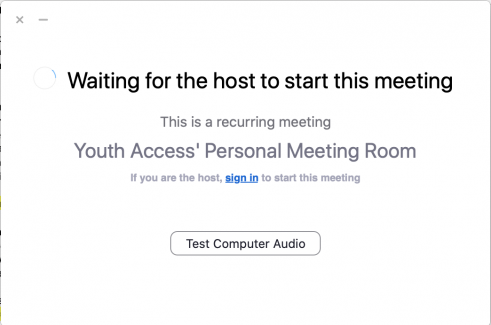
This can be changed in your Zoom account Settings under the “In Meeting (advanced)” section:
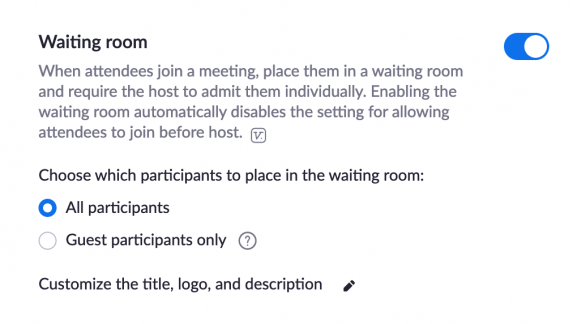
The screen share function in Zoom can be really useful for showing participants online resources, giving PowerPoint presentations or even adding a virtual whiteboard to your meeting. But in the wrong hands, this function could be used to share inappropriate material or otherwise distract from the purpose of the call – a phenomenon known as “Zoom Bombing”. You can easily prevent this by limiting the screen share function to hosts and co-hosts.
This can be changed in your Zoom account Settings under the “In Meeting (basic)” section:
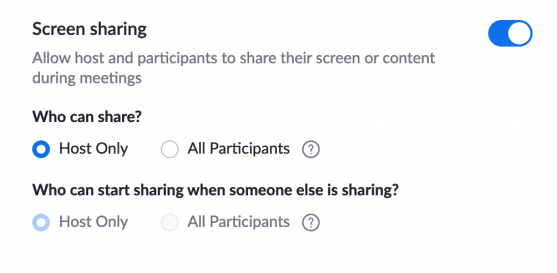
As well as audio and video, each Zoom call has a group chat box where participants and hosts can share thoughts and links. By default chat messages are shared with the whole group, but individuals can also send private messages to particular people on the call, which can’t be seen by anyone else, including the hosts. Turning off private messaging for participants will prevent this feature from being abused and help safeguard your participants. Hosts and co-hosts will still be able to send private messages to individuals, such as to offer technical support.
This can be changed in your Zoom account Settings under the “In Meeting (basic)” section:
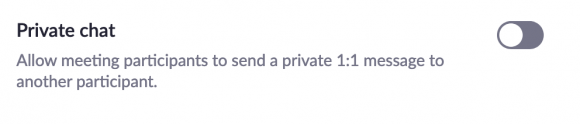
Creating a safe space is as important for a Zoom call as it is for an in-person meeting. Leave a few minutes at the beginning of the call for young people to get familiar with the Zoom interface. You can use this time to encourage participants to update their in-call name to what they prefer to be called, and to add their preferred gender pronouns.
To change your name in the meeting, first select "Participants" in the toolbar at the bottom of the screen:

Then select the "rename" option under the "more" button next to your name in the participants list:
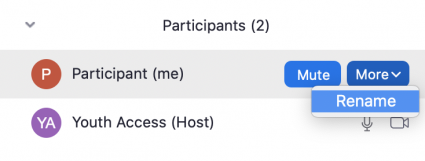
Once you’re ready to get started, opening with an ice breaker (see tip no. 7 for some ideas) and a group agreement on how to participate can set the tone for the session. Make this as collaborative a process as possible. This will help participants feel a sense of shared ownership of the group and more confident when contributing to discussions and activities. Using the Zoom whiteboard and other online participation tools (see tip no. 10 for more details) will help you to engage with the participants when working on your group agreement.
When developing your group agreement, try to identity all the different ways the group can communicate with each other, acknowledging that some people won't want to use video or might like to use the reactions and chat function instead of speaking. At the bottom of the Participants panel, there are various buttons to allow participants to let you know whether they agree with what is being said, as well as a hand-raise button that participants can use to let you know they want to speak. (Note that hosts and co-hosts can’t see the hand-raise button.)
The hand-raise button can be found at the bottom of the right-hand pane:

Before the meeting, you should also consider the power dynamics on the call. It is important to ensure that the number of professionals on the call does not outweigh the number of young people.
As with any event, organisers should have a clear plan for who is going to be doing what during a Zoom meeting. It’s a good idea for facilitators to join the call a few minutes before the meeting is scheduled to begin. As well as making sure that the meeting can start on time, this will give you an opportunity to set up fellow team members as co-hosts. Once designated as a co-host, team members will be able to let in any late arrivals to the session and communicate with individuals privately using the chat function, as well as supporting participants with any technical issues while colleagues are busy leading discussions.
Hosts can designate participants as co-hosts by clicking "Make Co-Host" under the "More" button next to the participant's name in the Participants panel:
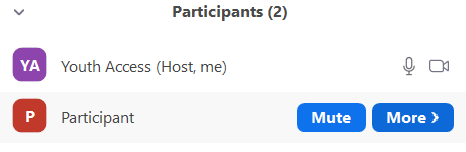
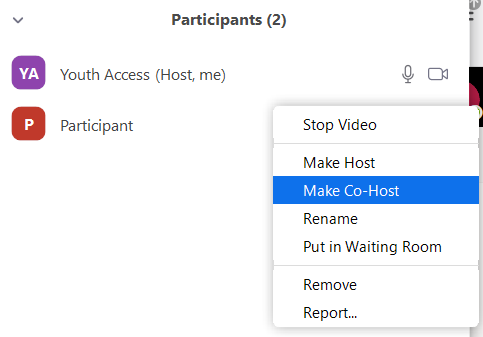
At the beginning of the meeting, make sure participants are aware of the different roles of any staff team and volunteers on the call. Highlight who they need to speak to if there is a safeguarding or wellbeing concern, or if they have any technical difficulties.
Young people often need more time to respond via Zoom than they would if you are meeting in person. It is important to pause and give space for people in share their ideas. This might feel uncomfortable at times, but the silences are important to give space for people to respond. Remember that slow internet connections can lead to a few seconds lag between someone speaking and the rest of the group hearing them. Give participants time to repeat themselves if their answers get lost due to poor connection or background noise.
Make sure that you give clear instructions when introducing a new piece of technology such as the whiteboard. Ask how familiar participants are with the technology so that you can give the right amount of guidance. Allow time for participants to practice using the tool and remember to include instructions in the pre session communications if you are introducing a tool for the first time.
As with any activity, getting feedback from the young people in your online group is important to let you know what you’re getting right and help you make improvements. Make sure you have an online feedback form prepared before the call, and try to leave time towards the end for participants to complete the form during the call. This will increase the response rate compared with sending a link after the call is finished.
Levels of energy and participation will differ with each call. Try to have a few ice breaker activities prepared so that you can build rapport and increase participation. Here are a few ideas for energising ice breaker activities that work well over Zoom:
Give time and space for each piece of content in your meeting schedule. It is generally better to cover fewer topics in depth than to cover lots of information badly. Include touch points throughout the sessions for participants to share ideas and add comments.
Zoom calls can be tiring. For longer sessions (anything longer than 1 hour), make sure you factor in breaks. One thing we have found to work well is to incorporate this with a task away from the screen, such as writing down thoughts on a subject that you’re discussing. Giving participants 10-15 minutes to complete the task will also give them an opportunity to grab a drink or take a toilet break. If you are going to ask young people to do off-screen tasks like writing or drawing, remember to let them know before the call so they know to have the necessary materials ready.
Zoom has a few tools on offer to help you create a participatory space, including the whiteboard and polling features. But to keep things interesting for your participants, you could also consider using participation tools in conjunction with Zoom. Mural, a digital workspace for visual collaboration, and Vevox, a live polling and Q&A app, can both be used for free and conjunction with Zoom to make sessions more engaging.
We hope these tips help you organise safe, engaging and inclusive online activities for young people. If you have any questions on how to make the most of Zoom, or other areas where you’re struggling to engage young people remotely, drop us an email at admin@youthaccess.org.uk.